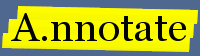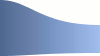Back to: Sharing documents and notes Next: Notes index
Working with files and folders
As well as annotating documents using A.nnotate you can also organize documents in folders.
This complements the annotation features with facilities for document management and makes it a powerful and convenient online solution for handling large numbers of electronic documents. By annotating key parts of documents you can rapidly build up a valuable index into your document store.
This guide explains how you can create and use folders to organize your documents.
Creating a folder
The New folder button lets you create a new folder. To move a folder, delete it or change its name, use the pull-down menu on the folder icon. The little number beside the folder icon shows how many documents the folder and its sub-folders contain.
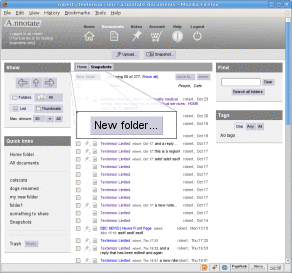
The documents page lets you view the contents of a folder and create
new folders.
|
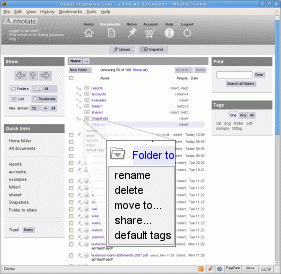
The pull-down menu on the folder icon lets you move, rename, share and delete
folders.
|
Display and navigation
The buttons in the crumb trail take you to the parent folders or raise popup menus to go to children or siblings. You can also just click on folder names in the list to open them. The links down the left hand side provide a quick way to open the most recently used folders.
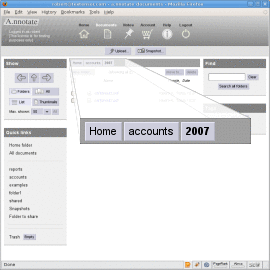
The crumb trail at the top of the list shows the the current folder and
its parents.
|
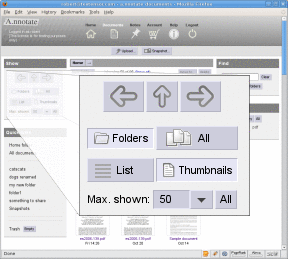
As well as displaying just the contents of the current folder, you
can show documents across all folders.
|
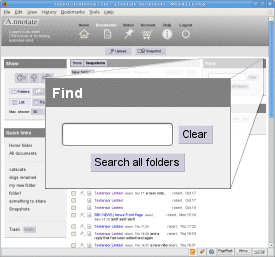
Two display styles are supported: a list with details of each folder or document, and thumbnails of the documents themselves.
By default, only the first 50 documents are shown. You can change this with the controls on the left. The search box on the right, and the tag filter below it still operate on the whole list, however, so they provide a convenient way to locate documents in a large list without displaying them all.
Document tags can be added when you upload a document or later on from the properties dialog.
Sharing folders
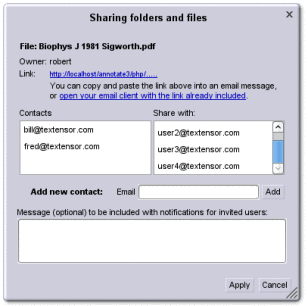
As with sharing documents you can edit the access list for a folder and the email addresses of new users.
The dialog also contains a link to open your email program with a standard message and special link to grant access to this folder. You can send the link to clients and colleagues who you want to share the folder with. When they click on the link they will be prompted to create a new annotate account if they are not already registered and will be added to the list of authorized users for the folder. Note that users are not actually added until they confirm the invitation. They can also decline an invitation with the links on their home page.
Advanced option: default tags
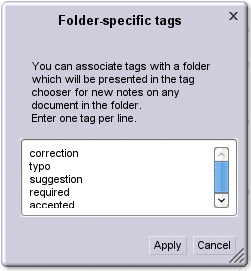
When several people are annotating documents of the same type, it can be useful to ensure that they all use the same conventions so that the results can be compared later. To facilitate this, you can assign a set of tags to each folder which will appear on the notebox for all documents in that folder.
By default, these are treated as suggestions and annotators are still free to add their own tags, but the document properties dialog has an option to prevent users adding new tags on a per-document basis.
As with other advanced features, the tag suggestions and restrictions can be controlled programatically by developers who use the A.nnotate API to upload documents from other systems.
Back to: Sharing documents and notes Next: Notes index