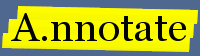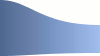Back to: Web pages Next: Posting notes to Twitter
Linking to annotations
It is possible to post a URL link to a specific note on a document from your blog or website. The 'arrow' link in the top right of a note shows the linking dialog which contains the link and sample HTML.
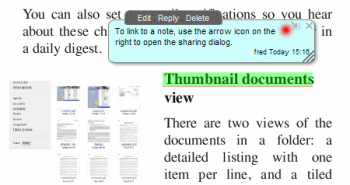
The note linking dialog
The note linking dialogs shows the URL of a note (which is also available in the browser's location bar when you click on a note) and includes sample HTML for including in a blog or web page.
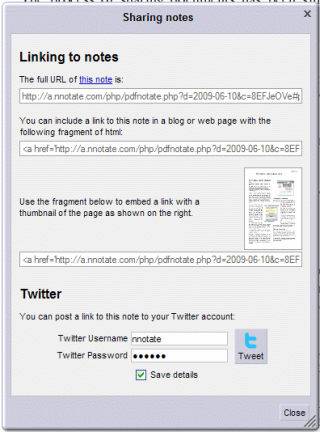
The URL of a note will open the document at the right place on the right page with the note highlighted, making this a good way for others to read your comments - you don't need to use clunky phrases like 'half way down page 23 below section XYZ'. If other people want to add their own annotations to the document, they can enter their email in to the banner at the top (but see below if you prefer to disable this feature).
Sample links to notes
As a demonstration, the links below will show a highlighted phrase of a sample PDF document in a new window.
- A sample link to a note on page 2 of a PDF document
- The page preview links to the same note:
A note on security
If you post a link to a note on a public web page, then you are opening up your document to the public, and anyone will be able to add notes (if they are logged in to A.nnotate). This can be very useful for getting feedback, but you can also close a document to new comments using the document properties dialog (Tools - Properties).
Next: Posting notes to Twitter