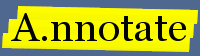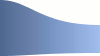Back to: Files and folders Next: Notifications
The Notes index - search, sort, and preview
The Notes page (on the main menu) provides a list of annotations on your documents. You can search and view the text of annotations and refine the list of which are displayed in a number of ways including the annotation type (insertions, strke-throughs etc), the folder the corresponding document is in, tags on the annotations and searches over the subject or note text.
Searching and sorting
The column on the left of the Notes page lets you specify what should be displayed and the ordering of notes. The column on the right lets you select within the selection to show only notes matching a partucular search term or tags.
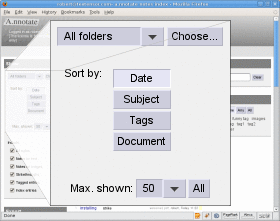
Notes can sorted by date, subject, tags or document.
|
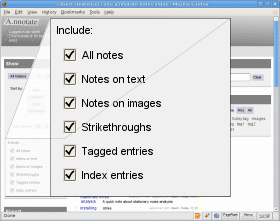
You can also choose to exclude particular types of annotation.
|
Clicking on a note expands it to show the context and full text with options to show a preview of the page it is on or to go to the document itself.
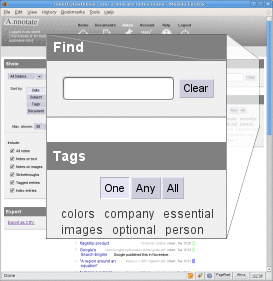
Searching and tag filtering work just as for the documents list.
Although only a limited number of notes is usually shown on the page, the search and tag filtering operate on all the notes matching the current criteria. The total number of matches is shown at the top of the page.
Note preview
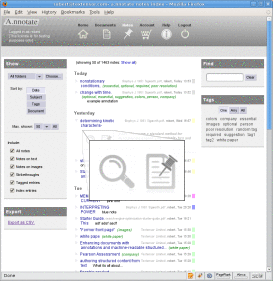
Expanding a note shows the full text and buttons to show a small preview
or jump to the document.
|
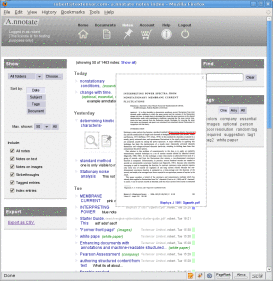
The local preview shows a small image of the page with
the position of the note highlighted.
|
Notes on a single document
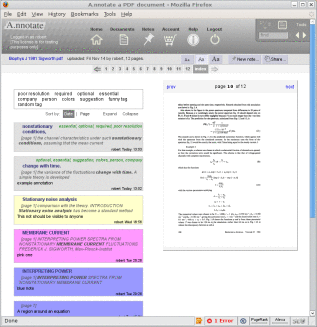
As well as the global index of notes, there is an index view attached to each document showing all the notes on that document. You can access it using the 'Index' link after the page numbers on the page chooser. The notes display in this view is similar to the display when the notes are shown on the document pages themselves and supports all the same editing and reply operations.
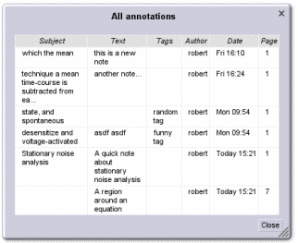
Finally, when viewing a document, the index dialog can be opened from the Tools menu at the top right. It shows all the notes on the document in columns that can be sorted by clicking on the headings. Clicking on an item in the index opens that page of the document
Back to: Files and folders Next: Notifications