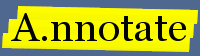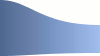Back to: Notifications Next: Linking to notes
Using A.nnotate for web research
As well as PDF and Microsoft Word documents, you can also annotate web pages.
You can take a private "snapshot" of the page and add it to your account as a new document. After that everything works the same way as for other documents. There are two ways to make a snapshot: you can type or paste the web address into the snapshot dialog, or you can add a browser button to snapshot the page you are currently viewing.
Making a snapshot by entering the web address
On the documents page, click "New snapshot". You can then enter the address of the page to take the snapshot from and click "Make snapshot". The other fields are optional: you can add notes about the page your are snapshotting, and tags to make it easier to find the snapshot later. These can also be edited after the snapshot has been taken with the document properties dialog.
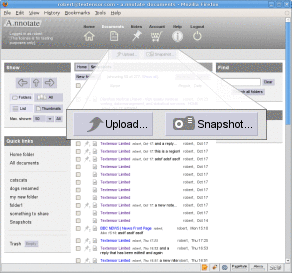
The button at the top of the documents page opens the
snapshot dialog.
|
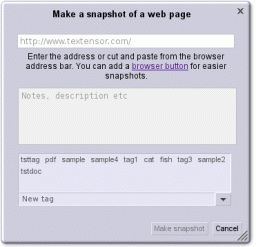
You can type or paste the web address to snapshot, and
add an optional description or tags.
|
Once you click "Make snapshot" a copy of the page should appear in the browser window in a few moments with the usual menu and controls at the top. You can then highlight text in the page to add new notes just as for other documents.
This way of taking web snapshots works with public web pages. If you need a password to access the site, then A.nnotate will not be able to make the snapshot this way. But you can still snapshot private pages by installing the browser button described next.
Adding a browser button for taking snapshots
The A.nnotate browser button can be added to Firefox, Internet Explorer and Safari. It lets you send the page you are currently viewing to your A.nnotate account for storage and annotation.
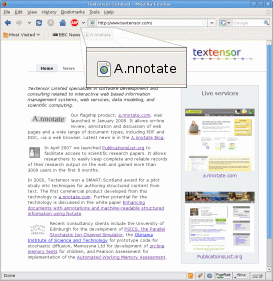
The button is installed in your bookmarks toolbar.
|
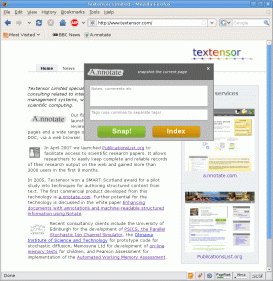
You have the option to add notes and tags before the
snapshot is taken.
|
Instead of entering the web address each time, you can also add a button to the browser toolbar that automatically snapshots the page you are currently viewing and uploads it to your annotate account.
The button and full instructions for adding it can be found on the Help page when you are logged in.
The process for adding the button depends on what browser you are using. There are screenshot demonstrations for Internet Explorer and Firefox.